Signed in as:
filler@godaddy.com
Signed in as:
filler@godaddy.com
Compass Yard Services is pleased to accommodate you with our new online billing functions! We realize we are living in a world where technological diversities and preferences are very common, so we are offering a variety of ways for you to pay your bill with ease!

Paying with QuickBooks is Simple!

If you have no Apple Cash balance, you can use a debit card in Wallet for the entire payment amount. You can see which card is being used on the confirmation screen.

With PayPal, you can send money to anyone with an email address or mobile number.
Here’s how to send money:
*If you're buying something, select Pay for goods and services. If you're sending money to a friend or family member, pick Send to friends and family in the US or Send to friends and family internationally.
We’ll send the recipient an email to let them know that you sent them money. If they don’t have a PayPal account, we'll explain how to sign up for one. PayPal members must confirm their email address before the money can be credited to their PayPal account.
For video help click the link below

To send a payment:
For video help click the button below
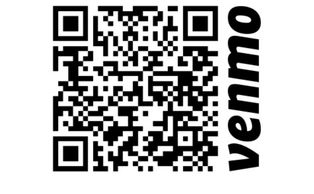
Find the Pay or button on the home screen—it will say “Pay,” or it will look like a pencil and a square. You can scan the code above or send to @Nick-Hale-37 , the amount, and a note. Once you’re ready, tap “Pay” and you should be all set!
For video help click the button below
“Let Us Guide You To A More Beautiful Lawn“